Intro
JSCharting is a javascript based charting layer. It works similar to zoomer and navigator but uses only javascript to render the chart client side. This allows real-time updates of chart properties and data. It uses SVG and VML graphics technologies to increase browser compatibility and chart interactivity which yields a richer experience on devices such as phones and tablets running iOS, Android and more.
Benefits:
- Browser Compatibility
- Renders Client-Side
- Real-Time updates
- Interactivity
- Animation
- Javascript based events.
- Touch-Screen support.
It is easy to use, by simply setting Chart.JS.Enabled = true a pure javascript chart will render in place of static chart images.
JSCharting is a subset of the full DNC library but many of the more important features are supported. The feature differences are discussed in more detail below.
Supported features
- Export to raster and vector images
- Printing support
- Element Selection
- Series Visibility
- Zooming
- Tooltips
- Chart Types
- Combo
- ComboHorizontal
- Pie
- Pies
- PiesNested
- Donut
- Donuts
- Series Types
- Bar/Column
- Line
- Spline
- AreaLine
- AreaSpline
- Marker
- Bubble
- Real-Time updating
- Zooming
User Interface (UI)
The JSCharting user interface is inherantly more interactive and dynamic. It offers a number of features described below.
|
Tooltips Element Highlighting on Hover |
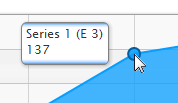 |
|
Export / Print buttons |
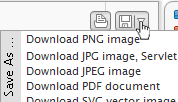 |
| Legend Entries The legend entries are clickable to hide series in any JSCharting chart. |
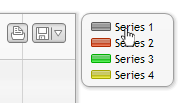 |
|
Element selection |
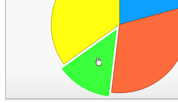 |
| Zooming Dynamic zooming is also available when enabled. It allows the user to zoom in and out of the charts range. |
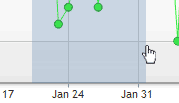 |
Server Side Programming Interface (API)
JSCharting is driven by the current .netCHARTING API. Simply enabling JSCharting will render the chart in the client-side browser instead of generating an image on the server. JSCharting offers the ability to interact with the chart in the browser through Javascript.
Enabling JSCharting
To enable JSCharting, the following code can be used:
[C#]
Chart.JS.Enabled = true;
[Visual Basic]
Chart.JS.Enabled = true
Initial Animation
When the JSCharting loads, it animates the series drawing. The duration of this animation can be specified in milliseconds and set as in the following code snippet:
[C#]
Chart.JS.InitialAnimationDuration = 1000;
[Visual Basic]
Chart.JS.InitialAnimationDuration = 1000
Element Selection
Element selection can be enabled or disabled with the following code:
[C#]
Chart.JS.EnableElementSelection = true;
[Visual Basic]Chart.JS.EnableElementSelection = true
Language Strings
There are a number of strings used in JSCharting written in english by default. These strings can be modified for use in other languages or personalized. The Chart.JS.LanguageStrings class offers a number of properties to modify all the different strings necessary. The following code snippet modifies the print button tooltip text:
[C#]
Chart.JS.LanguageStrings.PrintButtonTooltip = "Print";
[Visual Basic]
Chart.JS.LanguageStrings.PrintButtonTooltip = "Print"
 |
See Sample: JSCLanguageStrings |
Buttons
The print and export buttons are very customizable. They can be positioned in different locations in the chart, use different colors, and diabled. The options for these buttons are accessed through the Chart.JS.Buttons class. The following code snippet specifies a different color and position for the buttons:
[C#]
Chart.JS.Buttons.OutlineHover.Color = Color.FromArgb(158,0,0);
Chart.JS.Buttons.Orientation = dotnetCHARTING.Orientation.TopRight;
Chart.JS.Buttons.Offset = new Point(0, -35);
[Visual Basic]
Chart.JS.Buttons.OutlineHover.Color = Color.FromArgb(158,0,0)
Chart.JS.Buttons.Orientation = dotnetCHARTING.Orientation.TopRight
Chart.JS.Buttons.Offset = New Point(0, -35)
 |
See sample: JSCExportButtons |
Zooming
To enable zooming for a javascript chart, the Chart.JS.AxisToZoom property can be utilized. It takes a string with possible values of: "X", "Y", "XY".
[C#]
Chart.JS.AxisToZoom = "X";
[Visual Basic]
Chart.JS.AxisToZoom = "X"
 |
See Sample: JSCZooming |
Tokens in Tooltips & Labels
Only a few tokens are available in a Javascript chart. They are as follows:
Element Tokens
- %SeriesName
- %Name
- %XValue
- %YValue
- %PercentOfTotal - This token is available on pie charts and columns on FullStacked axis scales.
Client Side Programming Interface (API)
JSCharting can interact with Javascript in the browser to update dynamically and notify other javascript code of chart based events.
In order to interact JSCharting, a control ID must be specified for the chart on the server side so it can be referred to in javascript. The following code can be used to achieve this:
[C#]
Chart.JS.ControlID = "jscChart";
[Visual Basic]Chart.JS.ControlID = "jscChart"
The following Javascript snippets assume the above control id setting is used.
Updating chart size
The following Javascript code snippet changes the chart size:
jscChart.setSize(600,400);
Axis and AxisMarkers
 |
The following axis related javascript usage is demonstrated in sample: JscDynamicStylingUpdates |
Getting Axis and Data Scale Ranges
This snippet gets axis scales of the visible range and data range.
var extremes = jscChart.xAxis[0].getExtremes();
The result contains the following values:
extremes.min - Axis scale minimum.
extremes.max - Axis scale maximum.
extremes.dataMin - Data scale range minimum.
extremes.dataMax - Data scale range maximum.
Setting Axis Scale Range
Similar code can be used to apply a new axis scale range.
jscChart.xAxis[0].setExtremes(0,2);
To set a date time based scale, use:
jscChart.xAxis[0].setExtremes(Date.UTC(2011, 0, 2), Date.UTC(2011, 0, 5));
Adding and Removing Axis Markers dynamically.
Axis markers can be added and removed in realtime through Javascript.
The following code snippet adds a range axis marker to the x axis.
JscChart.xAxis[0].addPlotBand({
from: Date.UTC(2011, 0, 2),
to: Date.UTC(2011, 0, 5),
color: '#ACFFC5',
id: 'plot-band-1'
});
To remove this axis marker, the following code can be used:
JscChart.xAxis[0].removePlotBand('plot-band-1');
In order to add and remove a single value axis marker which draws as a line instead of an area, the following code can be used.
JscChart.xAxis[0].addPlotLine({
value: 5.5,
color: 'red',
width: 2,
id: 'plot-line-1'
});
And to remove it:
JscChart.xAxis[0].removePlotLine('plot-line-1');
Real-Time Data Update
Adding a point to a series
To add a point to a series in real time the following javascript function can be used.
series.addPoint(Object options, [Boolean redraw], [Boolean shift], [Mixed animation])
options - Takes a number, array, or element object. If options is a single number, a point with that y value is appended to the series. If it is an array, it will be interpreted as x and y values respectively.
The element object contains the following properties:
- color
- name
- x
- y
redraw - Whether to redraw the chart after the point is added. When adding more than one point, it is highly recommended that the redraw option be set to false, and instead chart.redraw() is explicitly called after the adding of points is finished.
shift - When shift is true, one point is shifted off the start of the series as one is appended to the end. Use this option for live charts monitoring a value over time.
animation - true/ false, or the animation duration in milliseconds.
var series = JscChart.series[0];
series.addPoint([2, 6], true, true);
To specify a element object the follwing code can be used:
var series = JscChart.series[0];
series.addPoint({
color: 'Red'
x: 2,
y: 6
}, true, true);
The element object has the following available functions:
- remove()
- Select(bool select, bool accumulate)
select - When true, the point is selected. When false, the point is unselected. When null or undefined, the selection state is toggled.
accumulate - When true, the selection is added to other selected points. When false, other selected points are deselected. Internally in Highcharts, selected points are accumulated on Control, Shift or Cmd clicking the point. - update(element object, bool redraw, animation)
options - Takes a number, array, or element object. If options is a single number, a point with that y value is appended to the series. If it is an array, it will be interpreted as x and y values respectively.
redraw - Whether to redraw the chart after the point is added. When adding more than one point, it is highly recommended that the redraw option be set to false, and instead chart.redraw() is explicitly called after the adding of points is finished.
animation - true/ false, or the animation duration in milliseconds.
Adding a series to a chart
To add a new series to a chart the following type of code snippet can be used:
chart.addSeries({
data: [194.1, 95.6, 54.4, 29.9, 71.5]
});
 |
See sample JscLiveDataUpdate for an example of how points are added to a chart in javascript. |
Get a Selected Point
To get the points currectly selected the follwing code can be used:
var selectedPoints = JscChart.getSelectedPoints();
The element object has the following available functions:
- remove()
- Select(bool select, bool accumulate)
select - When true, the point is selected. When false, the point is unselected. When null or undefined, the selection state is toggled.
accumulate - When true, the selection is added to other selected points. When false, other selected points are deselected. Internally in Highcharts, selected points are accumulated on Control, Shift or Cmd clicking the point. - update(element object, bool redraw, animation)
options - Takes a number, array, or element object. If options is a single number, a point with that y value is appended to the series. If it is an array, it will be interpreted as x and y values respectively.
redraw - Whether to redraw the chart after the point is added. When adding more than one point, it is highly recommended that the redraw option be set to false, and instead chart.redraw() is explicitly called after the adding of points is finished.
animation - true/ false, or the animation duration in milliseconds.
The element object has the following properties:
- category - a string or number that can refer to the elements name of category index.
- percentage - The percentage of the element used in stacked series or pies
- selected - Whether the element is selected.
- series- Refers to the parent series.
- x - The x value.
- y - The y value.
Events
Events can be specified server side through the hotspot class and include javascript handlers.
The following code snippet sets a click event handler for the chart and includes a function that adds a point at the clicked location to the chart.
[C#]
Chart.Hotspot.Attributes.Custom.Add("click", "function(e) { this.series[0].addPoint([e.xAxis[0].value, e.yAxis[0].value]); }");
[Visual Basic]Chart.Hotspot.Attributes.Custom.Add("click", "function(e) { this.series[0].addPoint([e.xAxis[0].value, e.yAxis[0].value]); }")
When adding the click event, a function handler with one parameter can be used. The parameter contains the click event information. The above shows how to get the clicked axis values based on the event. The 'this' keyword refers to the javascript chart object.
 |
See sample JscClickAddPoint for an example. |
Chart level events
- click (fires when the chart is clicked)
Keyword this refers to the chart object.
One parameter 'event' is pased to a JS function handler. event.xAxis and event.yAxis contain arrays of axes on the chart. - addSeries (Fires when a series is added to the chart)
Keyword this refers to the chart object.
One parameter 'event' is pased to a JS function handler. event.options gives access to the series being added to the chart. - selection (fires when an area of the chart has been selected 'zooming')
Keyword this refers to the chart object.
One parameter 'event' is pased to a JS function handler.
event.preventDefault() will stop the zooming from occuring.
event.xAxis and event.yAxis contain arrays of axes on the chart.
Events can be specified for an element as well. The following code snippet adds a handler to elements that removes them when clicked:
[C#]
Chart.DefaultElement.Hotspot.Attributes.Custom.Add("click", "if (this.series.data.length > 1) this.remove();");
[Visual Basic]Chart.DefaultElement.Hotspot.Attributes.Custom.Add("click", "if (this.series.data.length > 1) this.remove();")
 |
See sample JscClickAddPoint for an example. |
Element level Events
- click (fires when an element is clicked)
Keyword this refers to the element object.
One parameter 'event' is pased to a JS function handler. - mouseOver (fires when the mouse hovers an element)
Keyword this refers to the element object.
One parameter 'event' is pased to a JS function handler. - mouseOut (fires when the mouse leaves an element)
Keyword this refers to the element object.
One parameter 'event' is pased to a JS function handler. - remove (fires when the element is removed)
Keyword this refers to the element object.
One parameter 'event' is pased to a JS function handler. - select (fires when the element is selected)
Keyword this refers to the element object.
One parameter 'event' is pased to a JS function handler. - unselect (fires when the element is unselected)
Keyword this refers to the element object.
One parameter 'event' is pased to a JS function handler. - update (fires when the element is updated programatically)
Keyword this refers to the element object.
One parameter 'event' is pased to a JS function handler.





